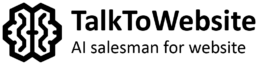How does our plugin work?
Our product is a live chat bubble that connects your website users, the content from your website, and ChatGPT.
It’s a simple plugin for WordPress. All you need to install is just drag-n-drop it into the “Plugins” tab in your WP admin panel.
Then, you will need to set your API key obtained from OpenAI and train the plugin on your articles. All done! Welcome to chat 🙂
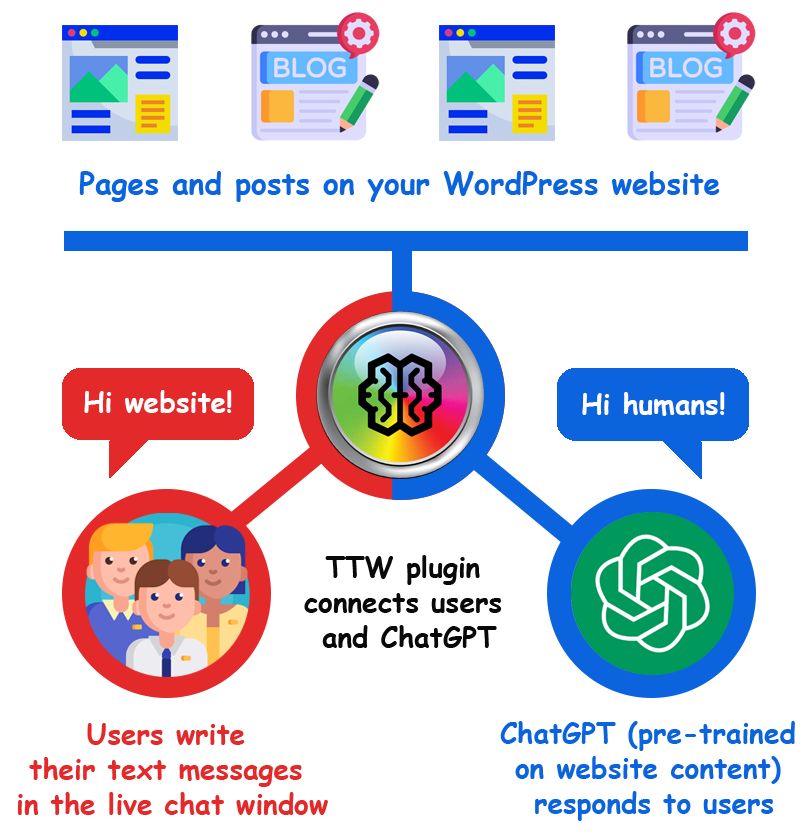
Frequently Asked Questions and Answers
In a nutshell, our plugin is very simple, and works in an intuitive way. All you need to know to use it is the basics of WordPress, and the basics of ChatGPT. Our algorithms will do the rest. If you have any other questions, please click on the menu items below:
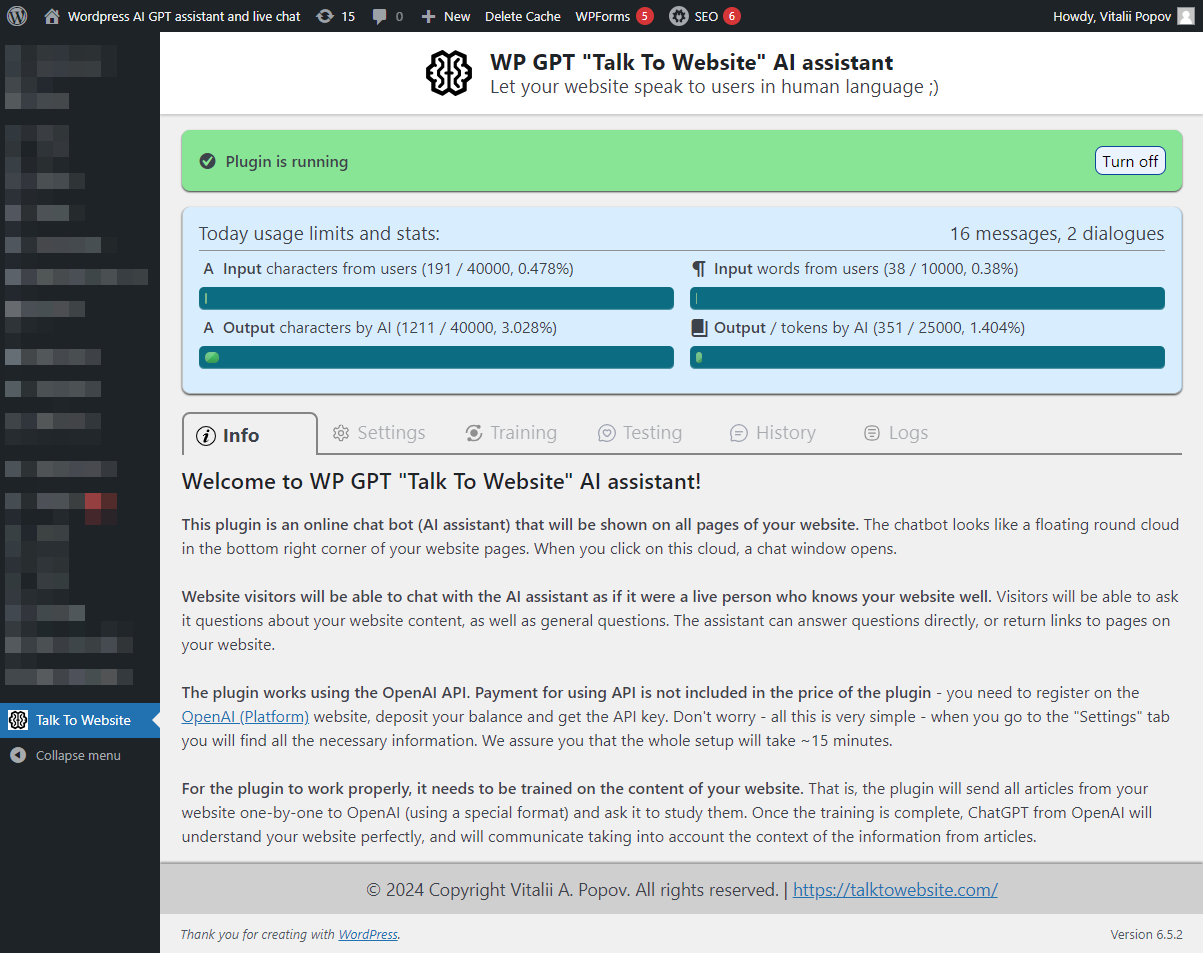
The installed plugin will look like this on your website:
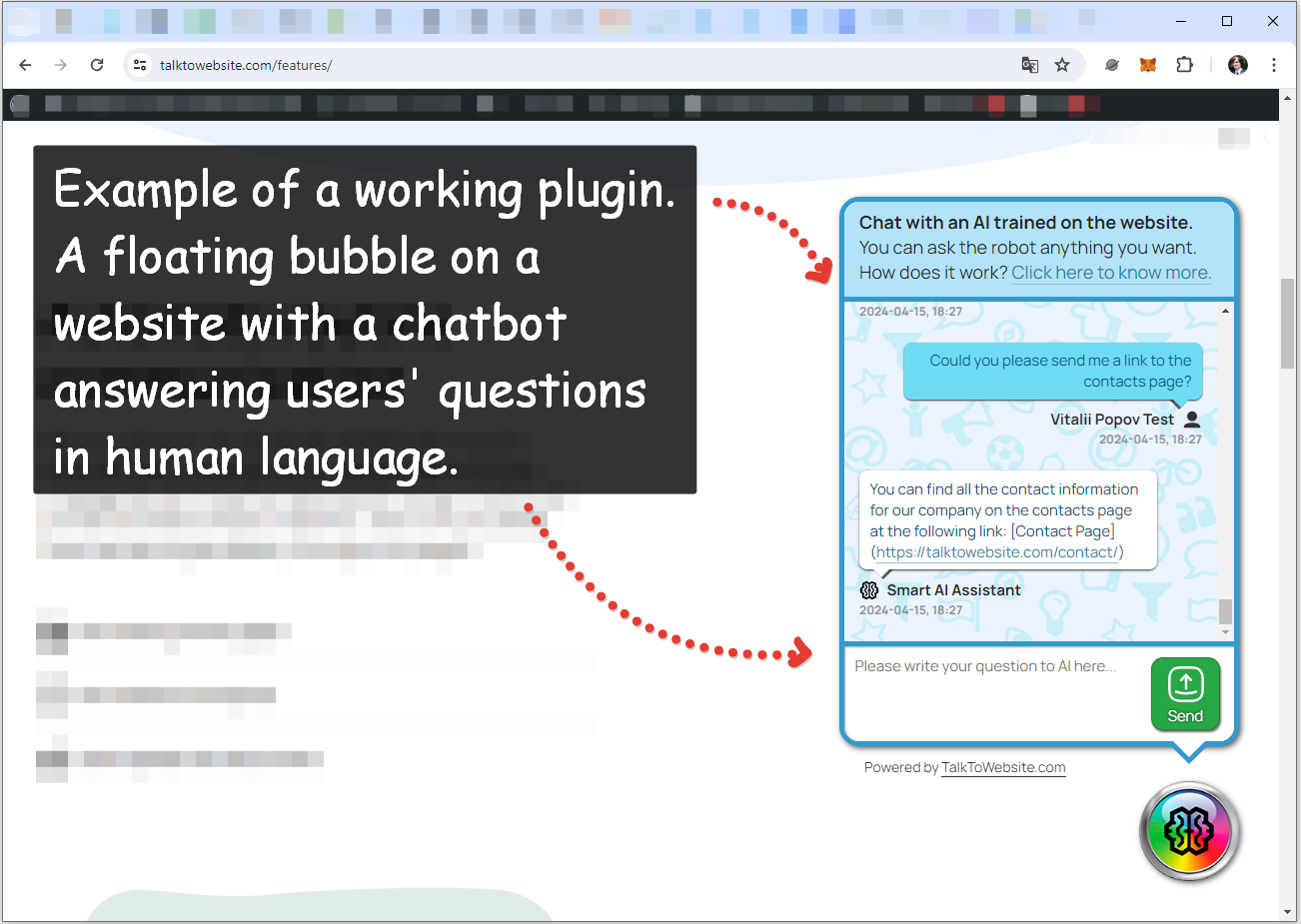
Yes, payment for the OpenAI API is handled separately. Information about the cost of their API can be found on the according page of their website.
Our plugin is the gateway between ChatGPT and your website. We cannot guarantee what kind of answers it will give to questions from users. You can configure inside the plugin “stop words” or limit the length of the dialog. But in each particular case, the plugin is free to choose exactly what it will answer. Also, information about all questions and answers will be saved in the database of your site – and you can see what users talked about with the plugin.
Yes, you can limit the length of replies on the ChatGPT side and the total length of the dialog with users. This can be done in the plugin settings. We will also send this information to ChatGPT for pre-training. This means that during the training process we will send to ChatGPT something like, “Dear robot! Please reply to the user with no more than 100 words in one message!”. We hope that ChatGPT will honor this request, but we do not 100% guarantee that this will be the case.
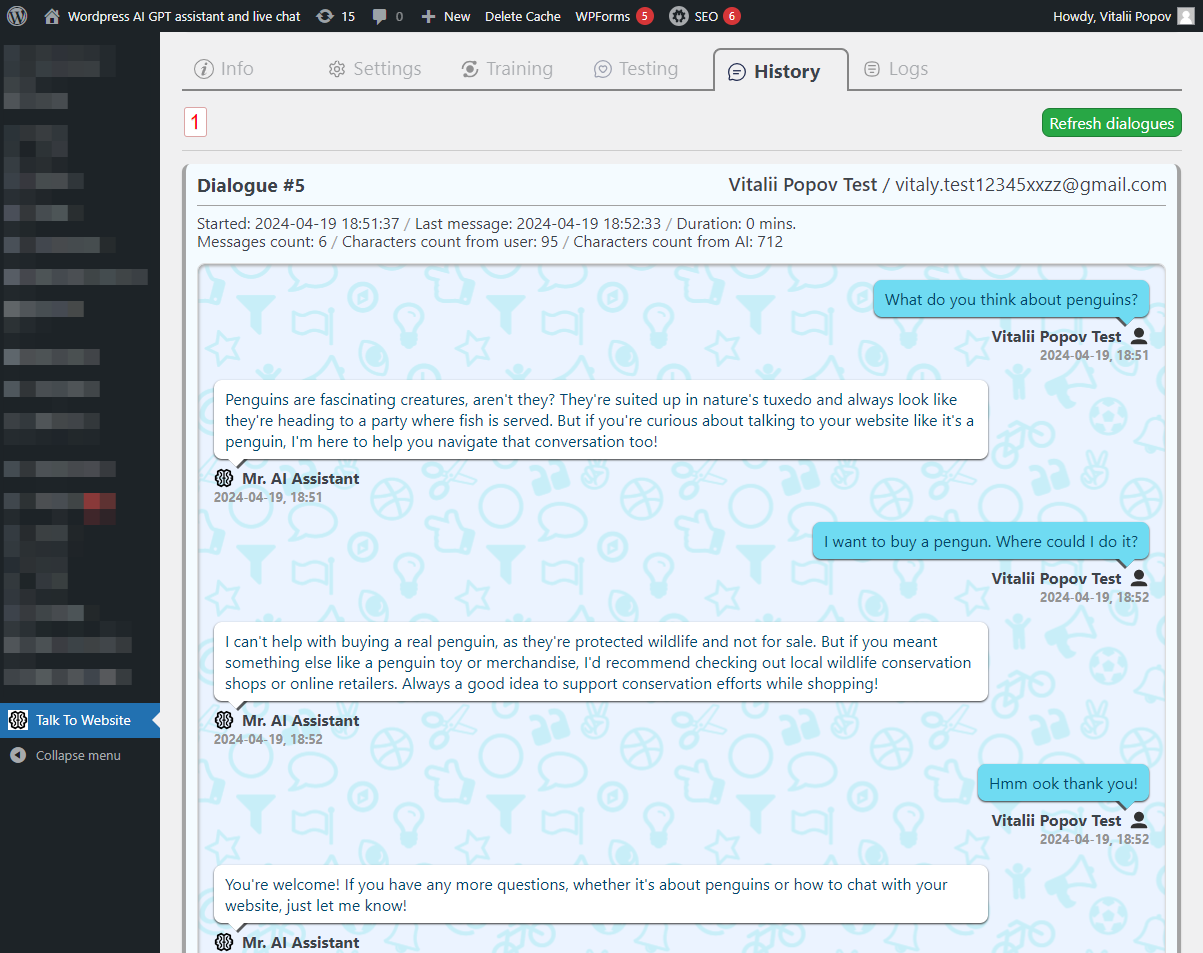
We don’t have an exact answer to that question. We can say “yes and no”. The point is that ChatGPT has a “context length”. This parameter defines how much information within one dialogue / assistant / thread it can remember and use. For very modern models (for example, ChatGPT turbo) it is about 128000 tokens. That equals about 100 thousand words. If you want to train the robot on more words, it is likely that some of the information will be ignored. The good news is that 100 thousand words is about 50 large articles, or 100 small articles. You can choose the articles from your website that you want to train the robot on.
No, we don’t have any such guarantees. ChatGPT is an artificial intelligence (LLM / GPT model), which makes decisions independently, even if it is well instructed. Depending on what content is on your website, what the user is asking, and many other factors – the answers can vary greatly. Even if you have done everything perfectly and the content on your website is very good, the robot can still sometimes make mistakes. We recommend not to rely on the robot 100%, and always leave a chance for error.
Well, at the moment we’re planning to make a separate PHP plugin that doesn’t depend on anything. But it hasn’t been made yet. But you can buy our plugin, and modify its source codes for your own needs. The plugin is made quite simply, in the “old school” style (no “using” directives, no dependency manager and so on) – only classic PHP, compatible with old versions.
There is a “Training” tab inside the plugin. It contains a list of articles and posts on your website. You need to select the list of articles and posts on which you want to train the plugin. Then you need to click on the “Training” button and wait for the results. It takes some time and you need to wait for the training to complete. Do not close or reload the page! The plugin will sequentially send all articles from your site, one by one, to ChatGPT. After that, the plugin will inform you that it has been trained and is ready to communicate with users.
There is a “Buy” button in the website header – just click on it. You will be redirected to the purchase page via card or e-wallet. After payment, an archive with the plugin and instructions will be sent to your Email. As new updates are released, you will receive an Email with an updated version of the plugin and new instructions. If you decide to unsubscribe from the product, you will still be able to use the current version of the plugin without any restrictions, but you will no longer receive updates and support.
Our plugin uses 6 tables in a MySQL database (as of the date of this writing). The thing is, when you remove a standard plugin from WordPress, all tables of that plugin from the database are removed. But don’t worry! Our plugin supports “safe update”.
To update the “Talk to website” plugin without data loss, follow these instructions.
1) Deactivate the old “Talk to website” plugin inside WordPress using the “Deactivate” button.
2) Download and install the new “Talk To Website” plugin on your website, in the plugins section.
3) Activate the new “Talk To Website” plugin using the “Activate” button.
4) Delete the old plugin using the “Delete” button.
Yay, all your data is still there!
Plugin usage guide and readme
You can also read the detailed guide on how to use the plugin. Please click on the button to view the relevant information.